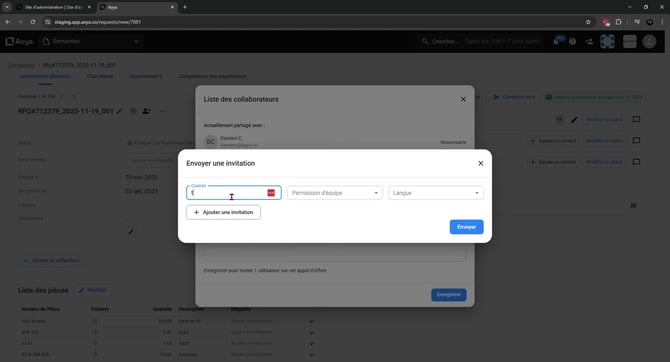How to Invite a Colleague to an RFQ or PO in Axya
This guide explains how to invite a colleague to collaborate on a Request for Quotation (RFQ) or a Purchase Order (PO) within Axya
Video to be added soon by the Customer Success team
🔹 Inviting a Colleague to an RFQ or PO
1. Open the RFQ or PO
-
To invite a colleague to an RFQ, click the Requests tab.
-
To invite them to a PO, click the Orders tab.
-
Select the specific RFQ or PO you want to modify.
2. Access the invitation menu
-
Look for the button with a silhouette and a “+” icon.
Click it to open the current list of collaborators.
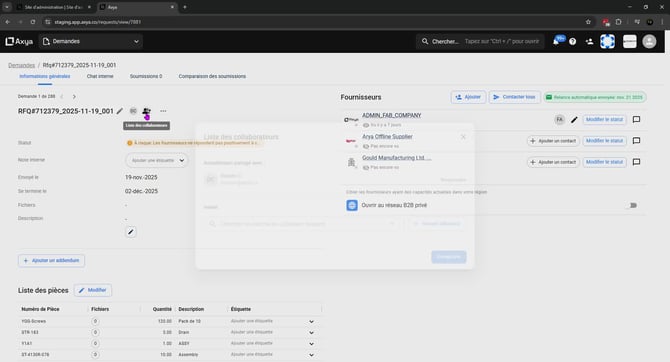
3. Add an existing colleague
-
Under the Invite tab, you will see all email addresses already associated with your company.
Click the email address of the colleague you want to add.
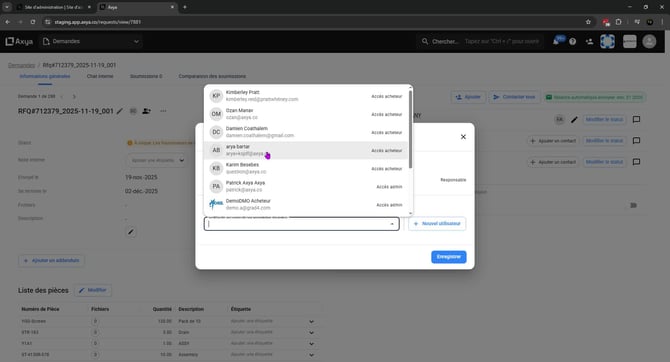
4. Add a colleague who is not yet in Axya
If the person is not listed:
-
Click the blue New User button.
-
Enter:
-
Their email address
-
Their team permission level
(For more information on permission levels, refer to:
• RFQ module: https://www.outsourcing.axya.co/en/d%C3%A9pannage/d%C3%A9finition-des-r%C3%B4les-utilisateurs-module-rfq
• PO module: https://www.outsourcing.axya.co/en/d%C3%A9pannage/comment-inviter-vos-coll%C3%A8gues-internes-comme-viewers-sur-axya ) -
Their preferred language (French or English)
-
-
Click Send, then Save.
Note: If the colleague does not yet have an Axya account, they will receive an email prompting them to complete their registration and access the shared RFQ or PO.
🔹 Granting broader access (all RFQs/POs)
If you wish to allow a colleague to see all RFQs or POs in your company:
-
Navigate to the Company tab.
-
Open the Members section.
-
Under Profile Role, assign the role that provides the appropriate access.
-
Note : you need to have admin privileges in order to do this
-
If you have any additional questions, please contact us at customerservice@axya.co