Viewer role on PO module
The Viewer role in Axya allows internal colleagues to view purchase orders (POs) and track their statuses, messages, and attachments, without being able to edit, approve, or create POs. This access level is ideal for providing visibility and fostering collaboration between buyers and other departments (e.g., engineering, project management, finance).
If you need to invite a colleague to Axya as a Viewer, please refer to our dedicated Knowledge Base article that explains the full invitation process step-by-step:
➡️ How to Invite Colleagues to Your Axya Account
This article provides a clear walkthrough of the main features available to Viewers and Collaborators in Axya. These tools allow users to search, filter, review, and manage parts, POs, tags, and communication within the platform.
Note:
Viewers have read-only access. They cannot edit, modify, or change any information on the platform.
1. Navigating the Parts Tab from the Menu bar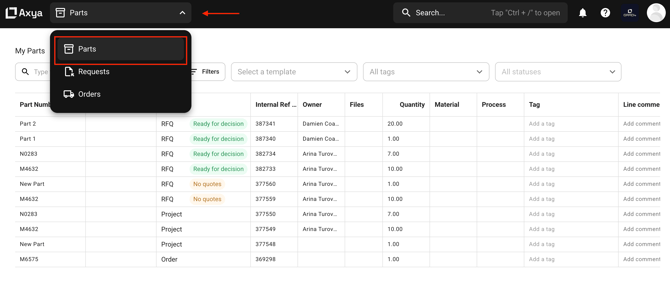
Search by Part Number
-
Use the search bar at the top to look up a part directly using its part number.
Adjust Visible Columns
-
Click the column selector to add or remove columns from your view.
-
Example: If you prefer not to display the Files column, click to hide it, and click again to bring it back.
-
This allows you to customize your workspace to show only what is relevant.
Apply Filters
You can filter parts based on multiple criteria:
-
Job Number, RFQ, PO Number
-
If you know the PO number, you can filter to show only parts linked to that PO.
-
Filters can be combined to create a personalized display according to your workflow needs.
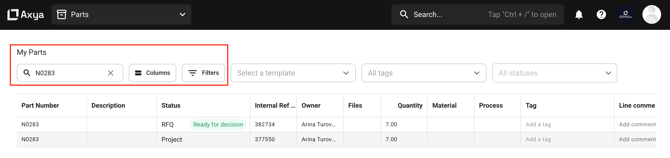
2. Using Tags on Parts
Add a Custom Tag
-
Select a part and click to add a tag.
-
You can assign:
-
A color, tag name (e.g., Project 123)
-
-
Once saved, the tag will appear directly on the part.
Filter by Tag
-
After tags are created, you can filter parts by tag to quickly group and manage related components.
3. Filtering by Status
-
Use status filters (example: Late) to quickly identify parts requiring attention.
-
All parts with late POs will display when selecting the Late filter, helping you prioritize follow-ups.
4. Viewing Purchase Orders (POs) Linked to a Part
Quick PO Overview
Scrolling to the right in the Parts tab allows you to see:
-
POs associated with the selected part
-
PO issue date
-
Supplier’s promised delivery date
-
PO owner
Clicking a PO number takes you to the PO page.
5. PO Page Overview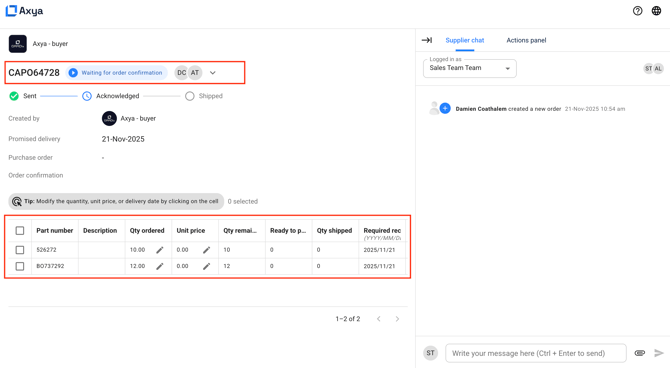
Key Information Displayed
-
PO owner, Current PO status, Any applied tag, Supplier details, Promised date, ERP information (quantities, pricing, PO lines)
Supplier Communication
-
View all historical actions and interactions with the supplier.
-
Scroll to review past updates and messages.
Internal Chat (Journal Chat)
-
Private communication between you and your buyer.
-
Messages here are not visible to the supplier.
-
Ideal for internal notes, heads-ups, or coordination.
6. Accessing the Orders Page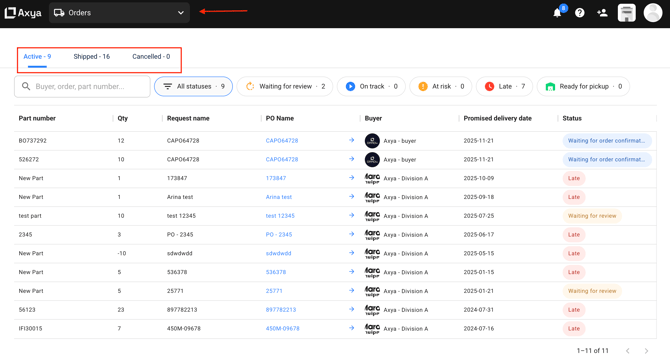
-
Navigate to Orders from the menu.
-
This page displays all POs you are currently collaborating on.
-
You may filter by supplier or PO status.
-
Clicking a PO link opens the same detailed PO page described above.
If you have any additional questions, please contact us at customerservice@axya.co