How to respond to your customers' RFQs
When you receive an Axya RFQ notification email, you can submit your quote using two simple, no-login-required options.
Step-by-Step: Uploading Your Quote for an RFQ in Axya
When you receive an Axya RFQ notification email, you can submit your quote using two simple, no-login-required options.
1) Before You Submit – Download RFQ Files
In your RFQ notification email, you may see a link to download a ZIP file that may contain your client's technical files
- The ZIP link appears only if the customer uploaded files for this request. So this link is not displayed if no files were added.
You will also be able to download the RFQ details in the excel attached to the email and you may use this as a template to submit your quote back
You can download both the ZIP and excel RFQ detail files directly from the email—no login required.
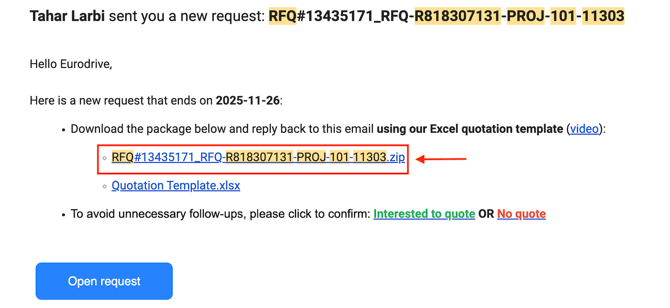
2) Option 1 – Upload Your Quote Using the “Open Request” Link (No Login Required)
-
Open the RFQ notification email you received from Axya.
-
Click “Open Request” — this gives you direct access to the RFQ page without needing to log in.
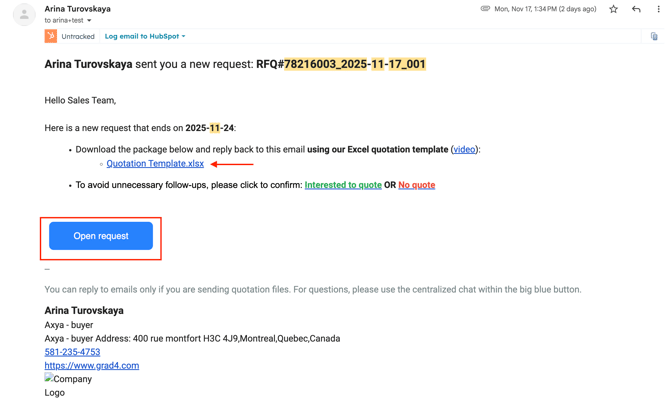
-
On the RFQ page:
-
Click “Upload quotation file”
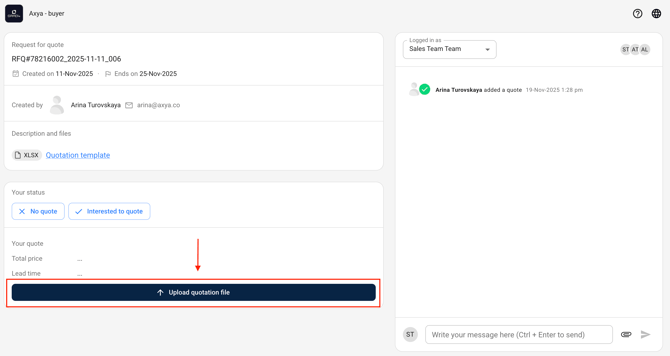
-
Drag and drop your completed quote file (Excel or PDF)
-
-
Click “Send quote” to submit.
Your quote will automatically sync to your customer’s Axya dashboard.
Option 2 – Submit Your Quote by Email (No Login Required)
You have two email-based options:
2.a — Reply to the Axya RFQ Notification Email
-
Simply click Reply.
-
Attach your completed Excel or PDF quote.
-
Keep the email subject and recipients unchanged — it contains the RFQ ID used to sync your quote.
-
Include any comments or additional information if needed in the body of your email.
2.b — Email Your Quote Directly to Axya Engineering
When emailing engineering:
-
Attach your Excel or PDF quote.
-
Include any comments or additional notes in the email body.
-
Ensure the RFQ number and RFQ name appear in the email subject line.
This ensures your quote automatically syncs to the correct request.
🔒 Security Disclaimer
For security reasons, Axya RFQ links for both files and RFQ details expire after 72 hours, unless the RFQ has received recent updates from any involved party.
-
If a link has expired, you will be prompted to enter your email address to re-activate it.
-
This ensures RFQ information is not accessible indefinitely, protecting sensitive documents and communications.
Who receives these RFQ notifications?
Your client (the buyer) controls who in your company receives these email notifications through a distribution list. Make sure to inform them if this distribution list needs to be changed or updated.
If you have any additional questions, please contact us at customerservice@axya.co.