How to split a RFQ between different suppliers
In this article, we will see together how to select multiple suppliers on an RFQ and how to assign certain items in an RFQ while leaving others active.
In the example below, the supplier on the left is selected for the first line, and the supplier on the right for the second line.
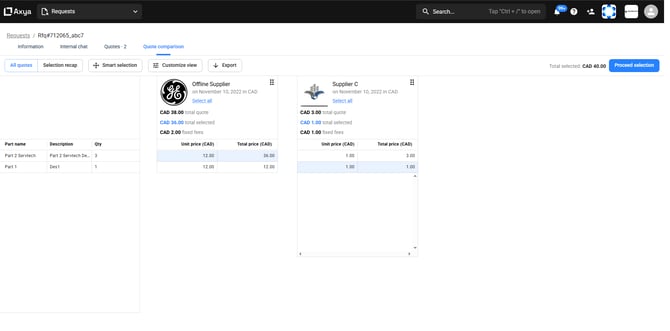
You can then click on "Proceed with selection", the blue button at the top right.
This will open a summary screen allowing you to review your selection before confirming it.
Simply select the items you want to assign to your suppliers, without selecting those you want to keep active.
In the screenshot below, the first line is assigned to the supplier on the left, while the second will remain active in the RFQ.
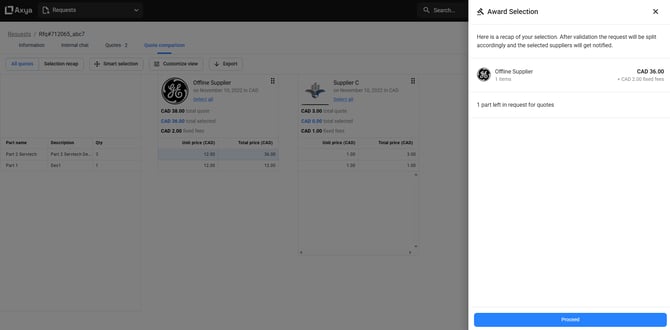
1) Selecting multiple suppliers
First, go to the page of the relevant request, then open the "Bid Comparison" tab. For each item, select the desired supplier.In the example below, the supplier on the left is selected for the first line, and the supplier on the right for the second line.
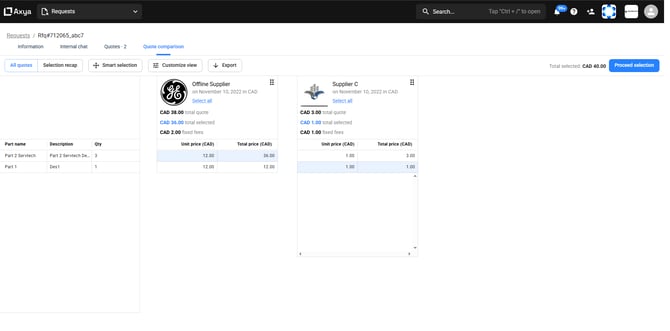
You can then click on "Proceed with selection", the blue button at the top right.
This will open a summary screen allowing you to review your selection before confirming it.
2) Leaving part of the RFQ active
To leave part of the RFQ active, the method is very similar.Simply select the items you want to assign to your suppliers, without selecting those you want to keep active.
In the screenshot below, the first line is assigned to the supplier on the left, while the second will remain active in the RFQ.
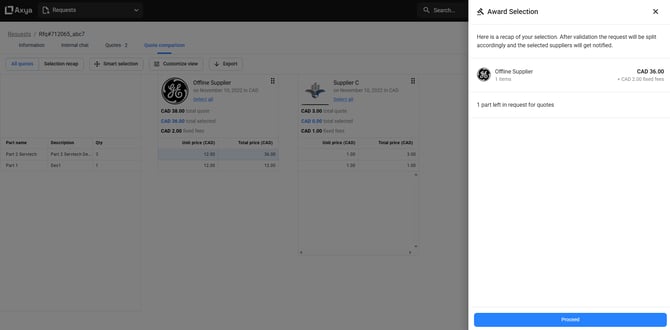
3) RFQ names after the split
Once the RFQ is split the name of the RFQ will remain the same , however each RFQ will have a suffix such as (1), (2) etc.. your suppliers will also receive a notification to summarize the status of each line in the RFQ