How to Send a Request for Quote (RFQ) from Genius ERP to Axya
1. Creating the PO in Genius ERP
Step 1 — Create a PO
Create a PO as you normally would in Genius.
Add all items and quantities that need to be included in the RFQ.
Step 2 — Select an initial supplier
Choose an initial supplier, even if you plan to use multiple suppliers in Axya.
This supplier can be modified or replaced later in Axya.
Step 3 — Assign the RFQ PO Type
In the PO, open the Type field (top-right corner).
Select your RFQ PO type (e.g., RFQ sent to Axya).
Save the PO.
Once saved, the PO will automatically sync to Axya.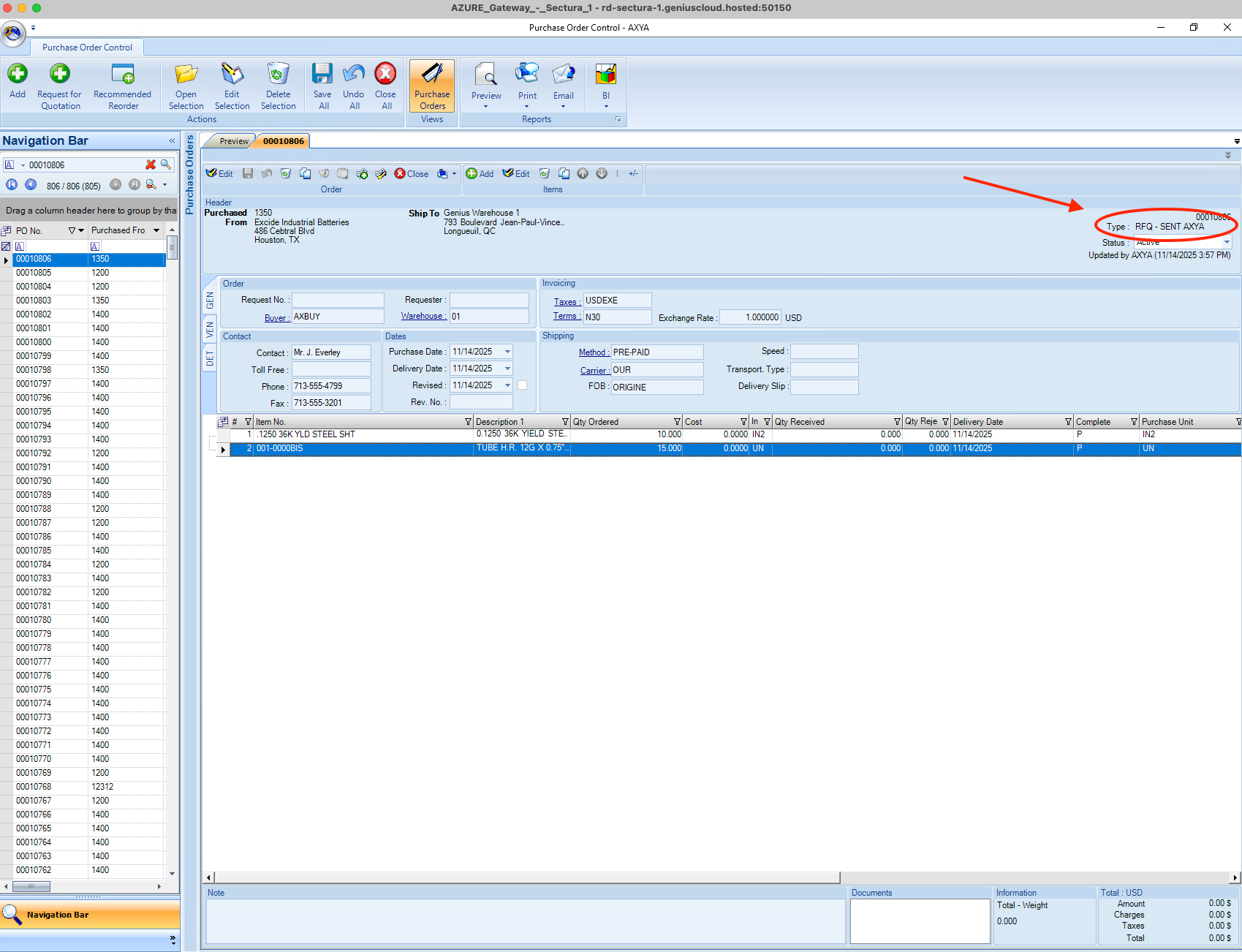
2. Accessing the RFQ in Axya
Step 1 — Find the project
In Axya, go to the Projects tab.
The synchronized PO will appear as a project named after your PO number.
Step 2 — Review the items
Open the project to view the items, quantities, and imported information.
You can add additional notes if needed.
3. Creating the RFQ in Axya
Option A — Separate RFQs
Select each item individually if you need to send RFQs to different suppliers.
Option B — Single RFQ
Select all items if you want to create a single RFQ.
Then click Create RFQ.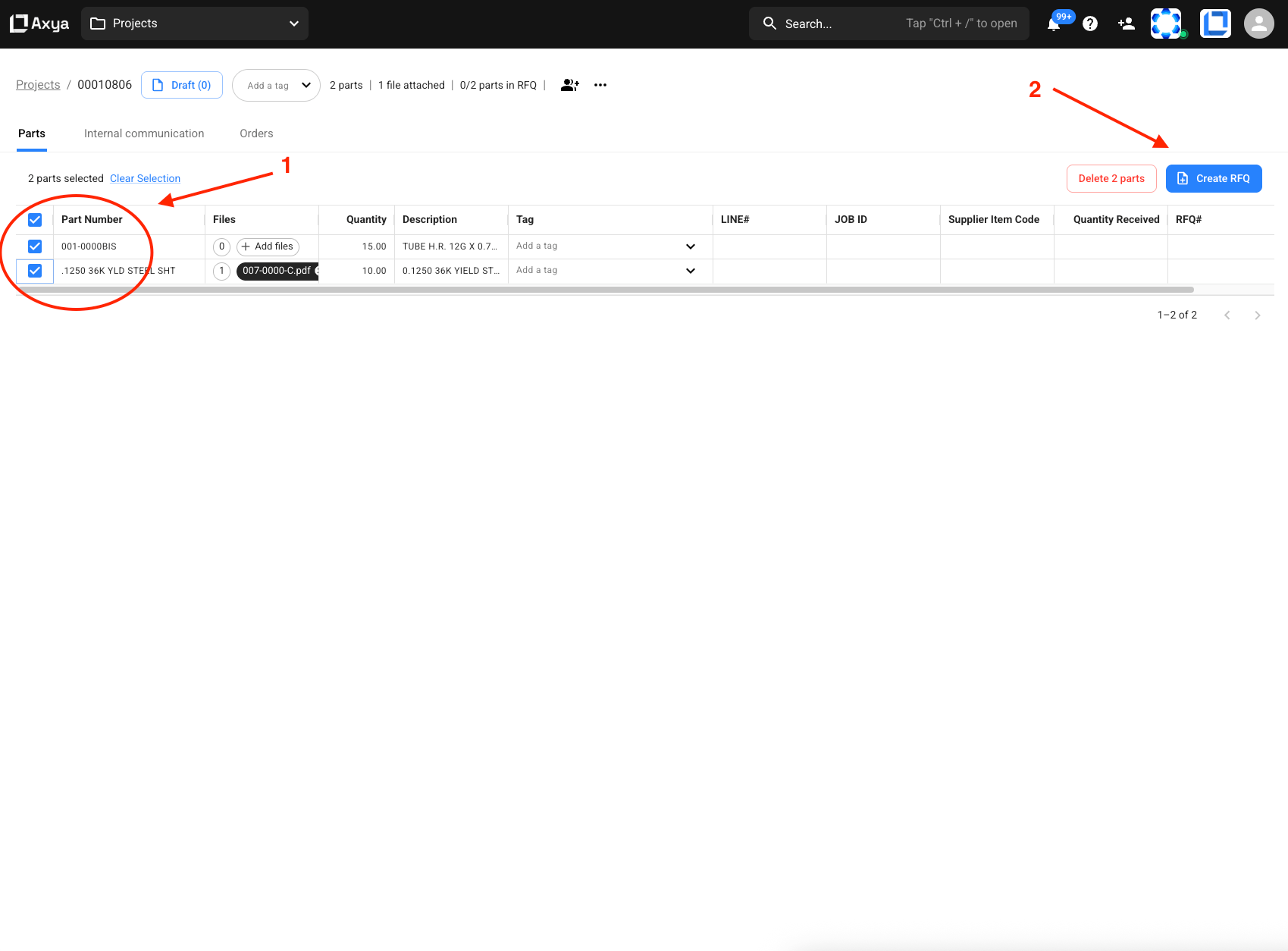
In the creation window:
-
Confirm the deadline.
-
Add any instructions in the text field.
-
Select or add multiple suppliers as needed.
-
Click Send RFQ.
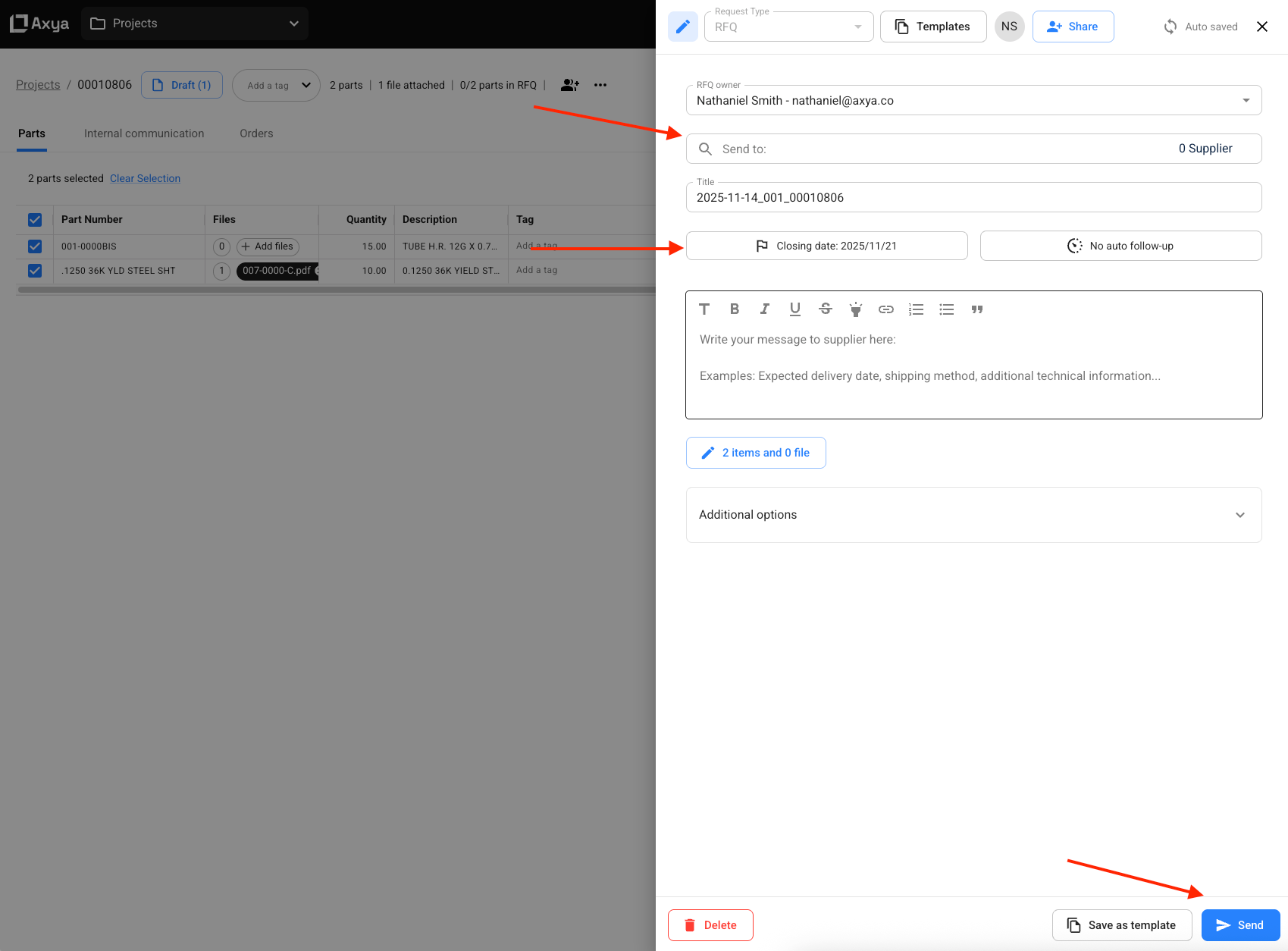
4. Handling Supplier Responses
Step 1 — Track the RFQ in Axya
Open the RFQ in Axya as supplier quotes are received.
Axya will display:
-
Unit pricing
-
Lead times
-
Attached documents
-
Totals and cost breakdowns
Step 2 — Sync back to Genius
The accepted pricing is automatically sent back to Genius.
Important: Genius does not automatically update the supplier field.
5. Finalizing the PO in Genius
After the synchronization:
-
Return to your PO in Genius.
-
Manually select the final supplier, especially if it differs from the initial one.
-
Send the PO as usual.
If you have any questions, please contact our support team: customerservice@axya.co