How to Create and Submit a Purchase Request in Axya
This article explains how to complete a Purchase Request (PR) in Axya, either manually line by line or using an Excel template for larger requests.
Accessing the Purchase Request Module
- From the Axya homepage, open the dropdown menu in the top-left corner.
- Select “Purchase Request”.
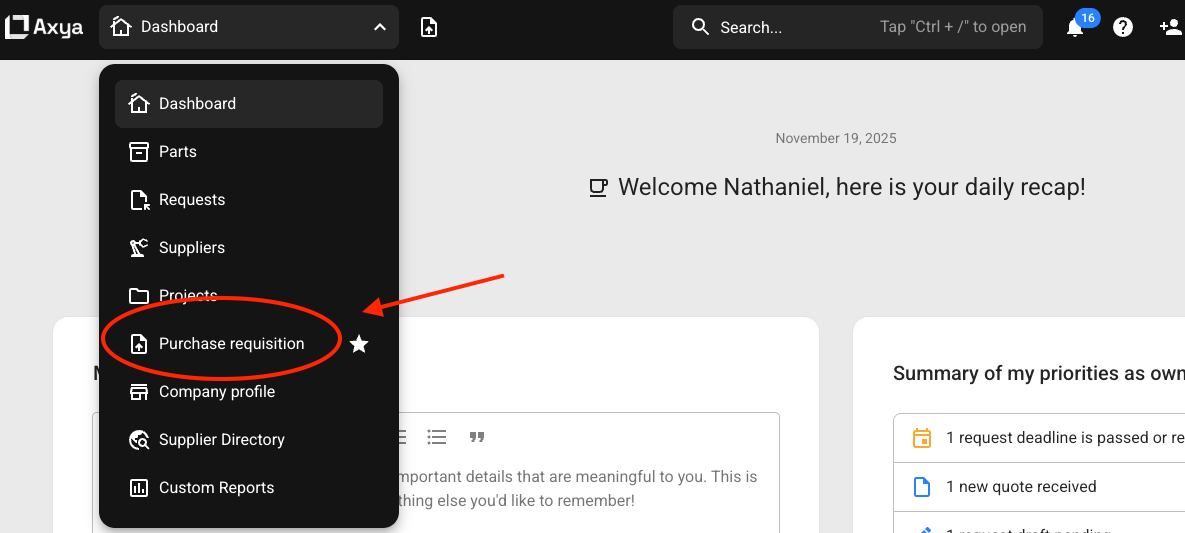
- Click the “ADD” button to create a new request.
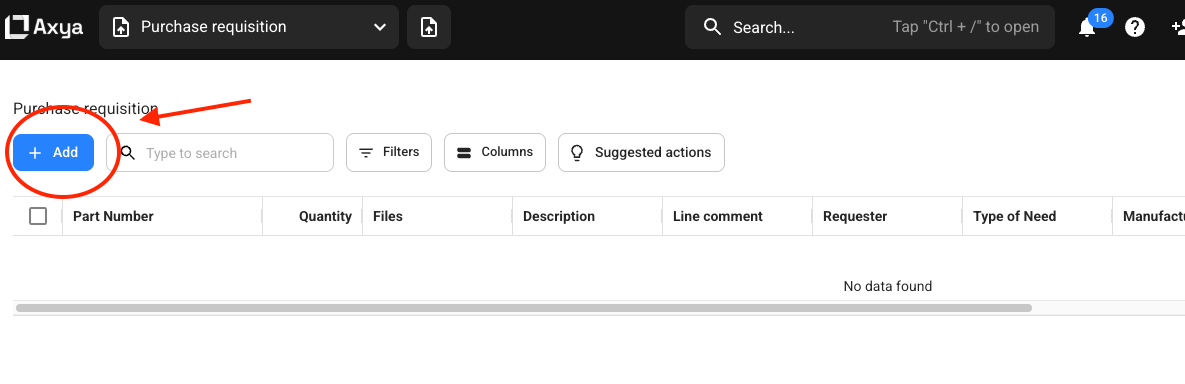
Method 1 — Filling Out a Purchase Request Line by Line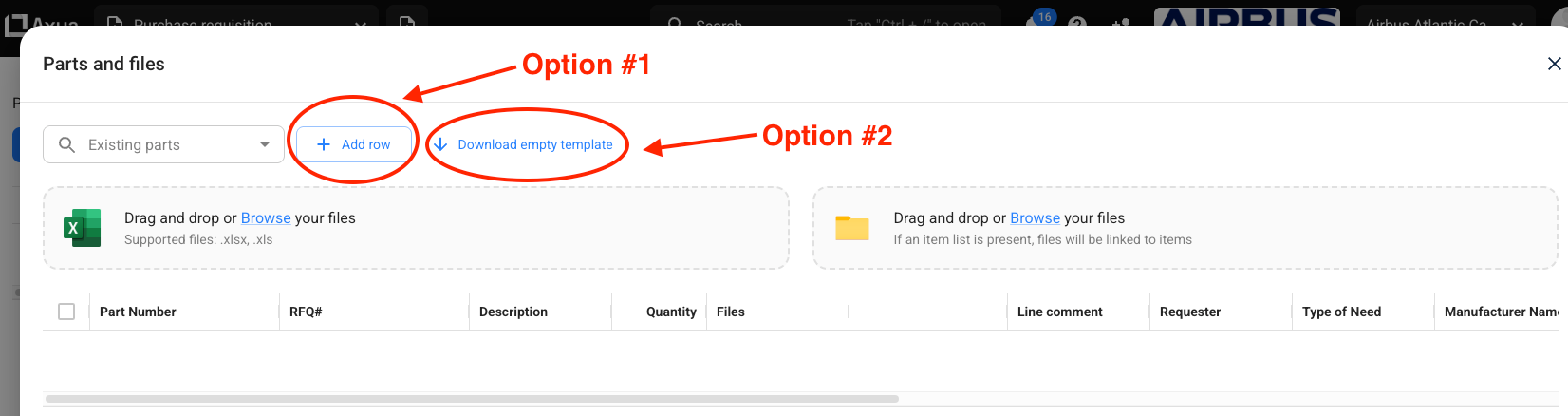
This method is recommended if you only have a few items to add.
➤ Add an item line
- Click “Add row”.
- Fill in the required fields for each item:
- Part number
- Description
- Quantity
- Comment (optional)
- Requester name
- Additional fields depending on your Axya configuration, such as:
- Type of need
- Manufacturer number
- Manufacturer part number
- Unit of measure
- Equipment number
- Type of need
- Part number
➤ Add multiple lines
- Click “Add row” again for each additional item.
➤ Submit the request
- Once all lines are completed, click “Submit” at the bottom right.
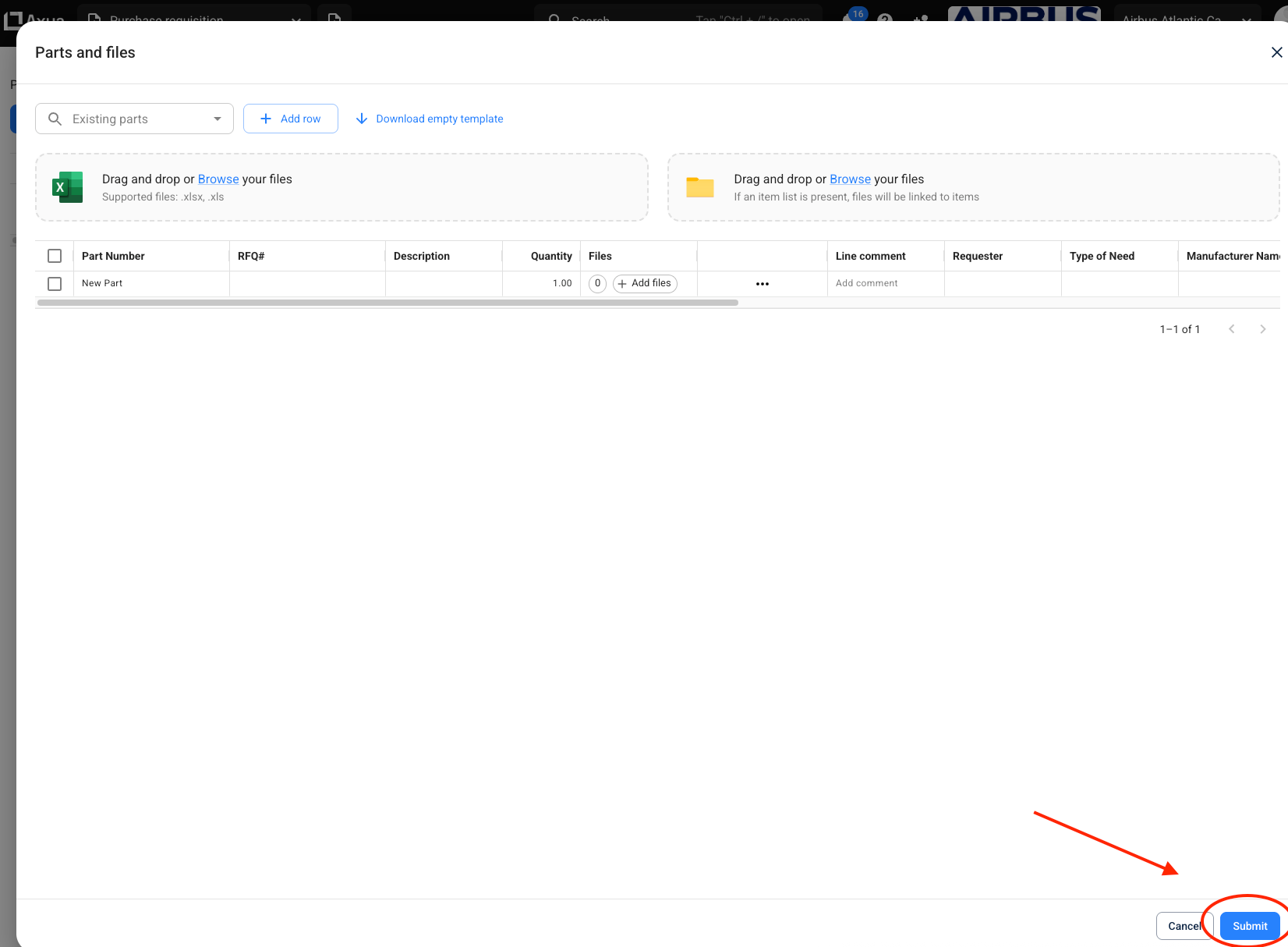
Method 2 — Importing a Purchase Request via Excel
This method is ideal when dealing with many items.
➤ Download the template
- Click “Download empty template”.
- An Excel file will open containing the necessary structure for your request lines.
➤ Fill out the file
- Enter your data manually or copy-paste it from another document.
➤ Import the file into Axya
- Click “Browse” or drag and drop your file into the upload area.
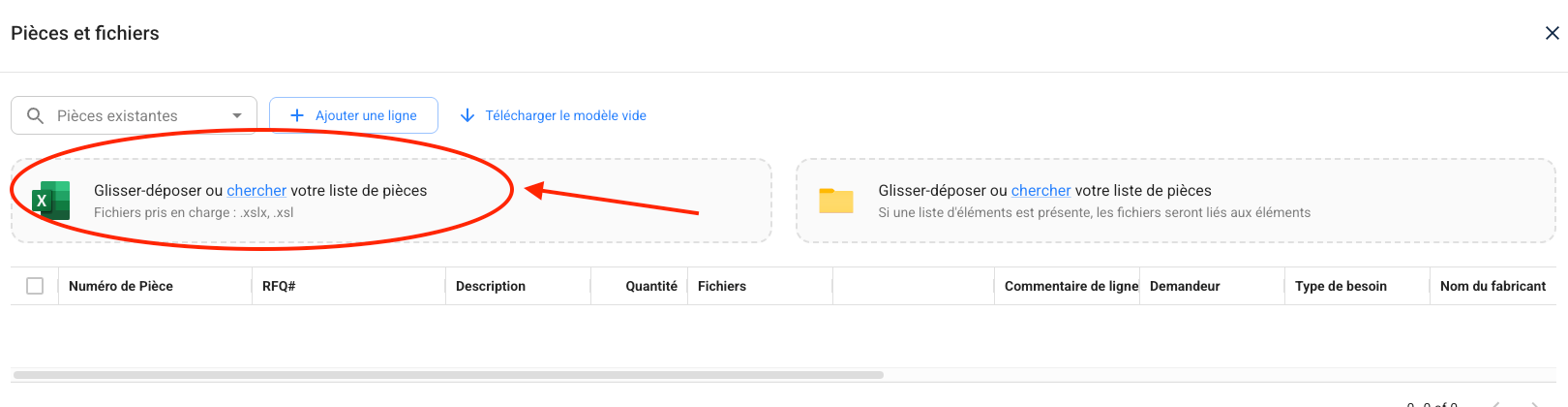
- Select your completed Excel file.
- Click “Submit” to automatically import all items.
After request sent
- Axya automatically generates a reference number for your purchase request.
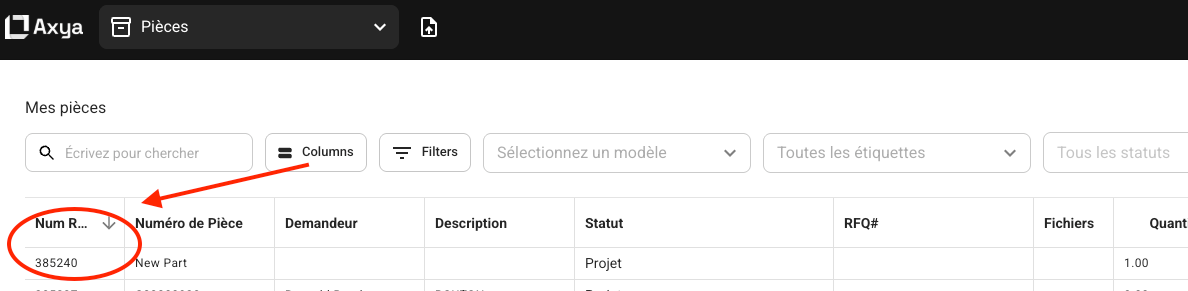
- Other users (buyers, approvers, etc.) can then use the request for:
- initiating procurement actions,
- sending RFQs,
- progressing through the internal purchasing workflow.
- initiating procurement actions,
If you have any additional questions, please contact us at customerservice@axya.co